Unleash your inner creative maestro and embark on the journey of transforming your WordPress content into an enthralling visual masterpiece! Are you ready to captivate your audience with multiple galleries that ooze charm and allure? In this article, we’ll unveil the secret to effortlessly adding multiple galleries to your WordPress posts and pages. So, buckle up and get ready to embark on a thrilling adventure that will take your website to new heights of artistic expression! Whether you’re a seasoned WordPress wizard or just starting your digital voyage, we’ve got you covered. Let’s dive in and unlock the power of multiple galleries in WordPress, one captivating click at a time!
Creating Multiple Galleries: A Step-by-Step Guide for WordPress Users
Creating multiple galleries in WordPress posts and pages has never been easier. With just a few simple steps, you can enhance the visual appeal of your website and showcase your images in an organized and professional manner. Here’s a step-by-step guide to help you add multiple galleries effortlessly.
1. Install and activate a gallery plugin: Start by installing a gallery plugin of your choice from the WordPress plugin directory. There are numerous options available, such as NextGEN Gallery, Envira Gallery, and FooGallery. Once you’ve found a suitable plugin, install and activate it on your WordPress website to gain access to its features and functionality.
2. Create new galleries: After activating the gallery plugin, navigate to your WordPress dashboard and find the plugin’s settings or options menu. Look for the option to create a new gallery and click on it. Here, you’ll be prompted to provide a name for your gallery. Be sure to choose a descriptive and meaningful name that reflects the content or theme of the images in that particular gallery. Once you’ve entered the name, click on the ‘Create’ button.
Now that you have created your galleries, it’s time to add images to them and showcase them on your posts and pages. With a user-friendly gallery plugin and the simplicity of WordPress, you can effortlessly create eye-catching galleries that will captivate your audience and elevate the overall visual appeal of your website. Take advantage of this step-by-step guide to enhance your content with multiple galleries and provide an engaging and immersive experience for your readers.
Choosing the Most Suitable Plugin for Your Gallery Needs
When it comes to showcasing your images or videos on WordPress, having an attractive and functional gallery is essential. Fortunately, there are numerous plugins available to enhance your website’s galleries. However, it can be overwhelming to choose the most suitable one for your specific needs. To help you make an informed decision, here are some factors to consider:
- Gallery Types: Different plugins offer various types of galleries, such as image sliders, tiled galleries, masonry layouts, or even a combination of these. Determine the type of gallery that best matches the style and requirements of your website.
- Customization Options: Look for plugins that provide extensive customization options. You should be able to adjust elements like image size, thumbnail arrangement, transition effects, and color schemes to create a gallery that aligns perfectly with your website’s branding.
- Compatibility: Ensure that the gallery plugin you choose is compatible with your current version of WordPress. Additionally, check for compatibility with other plugins or themes that are crucial to your website’s functionality.
- User Experience: A good gallery plugin should offer a smooth and intuitive user experience. Look for features like keyboard navigation, responsive design, touch gestures, and easy navigation between images.
- Support and Updates: Consider the reputation and track record of the plugin’s developers. Check if they offer regular updates and provide responsive support in case you encounter any issues.
With these considerations in mind, you’ll be able to narrow down your options and choose the most suitable gallery plugin for your WordPress posts and pages. Remember to test the plugins thoroughly and take advantage of any free trials or demos that are available. Ultimately, finding the right plugin will enhance the visual appeal of your galleries and create a remarkable user experience for your visitors.
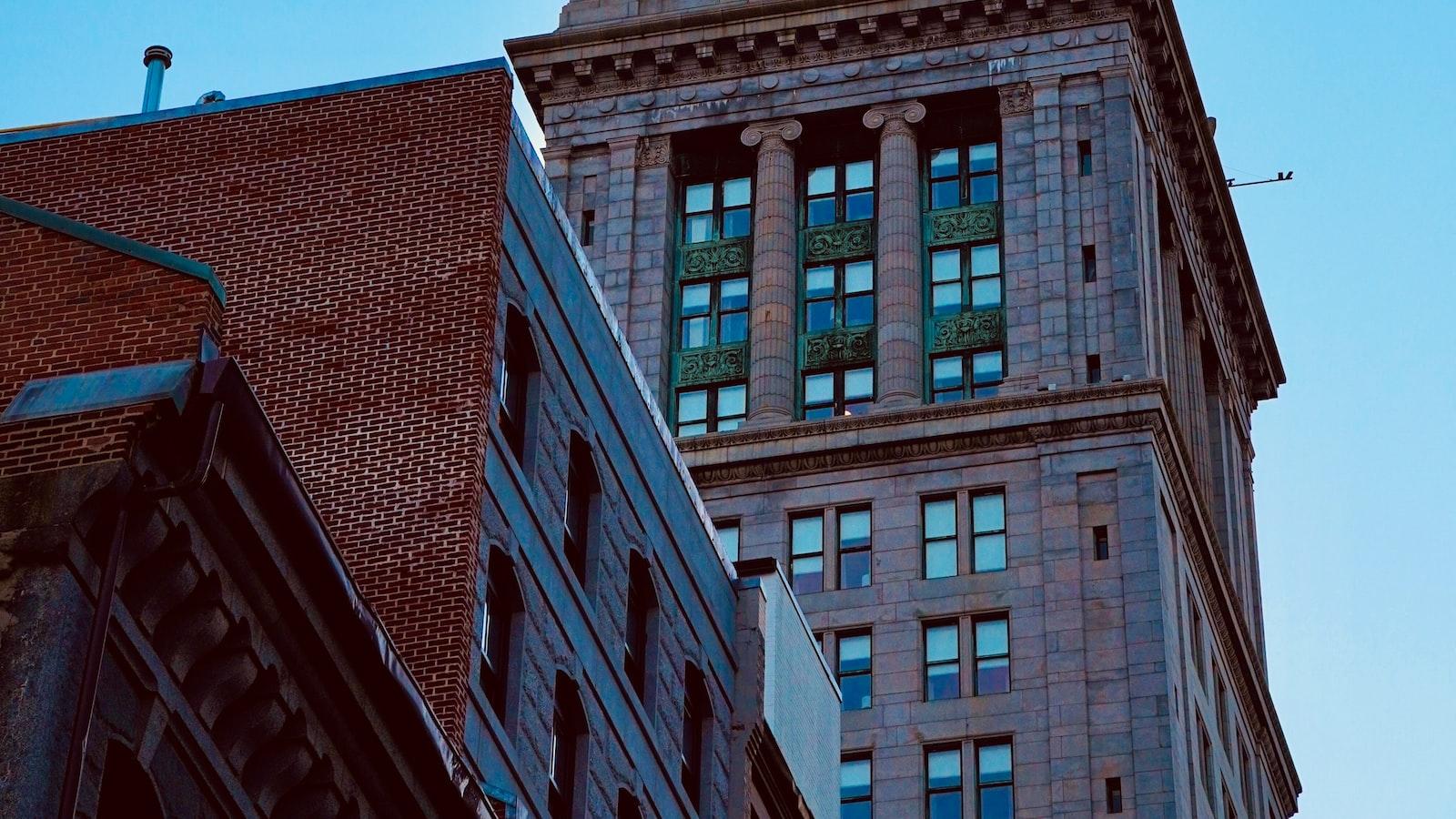
Effortless Customization: Organizing and Styling Multiple Galleries
Effortlessly organizing and styling multiple galleries in WordPress posts and pages is a breeze with the power of customization. Whether you want to showcase your photography, display various product images, or highlight your portfolio, WordPress provides an array of tools and plugins to help you achieve your desired gallery layout.
To add multiple galleries, you can utilize the popular plugin called “FooGallery.” With its user-friendly interface, you can easily create and manage galleries, as well as customize their appearance to match your website’s aesthetic. Simply install and activate the plugin, and then navigate to the “FooGallery” option in your WordPress dashboard. From there, you can create as many galleries as you like, simply by clicking on the “Add Gallery” button. You can then upload and arrange your images, add captions, and customize the thumbnail size and gallery layout.
Once your galleries are set up, you can easily embed them into your posts and pages using the visual editor. Simply click on the “Add FooGallery” button and choose the desired gallery from the list. You can also add multiple galleries in a single post or page by using the shortcode provided by FooGallery. This allows for seamless integration and easy navigation between different galleries. With the ability to customize gallery styles, such as lightbox effects and hover animations, you can truly make your galleries stand out and engage your audience.
In conclusion, WordPress offers effortless customization options for organizing and styling multiple galleries. By utilizing the FooGallery plugin, you can easily create and manage visually stunning galleries, while maintaining control over their appearance and layout. So go ahead and enhance your website with captivating galleries that showcase your visual content in a unique and eye-catching way.
Optimizing User Experience: Tips for Seamless Gallery Navigation
You want your website’s gallery to be a seamless experience for your users, with easy navigation and quick access to all your stunning images. Well, you’re in luck! With WordPress, adding multiple galleries to your posts and pages is a breeze. We’ve put together some helpful tips to optimize the user experience and ensure that your visitors can effortlessly explore your beautifully curated collections.
Start by organizing your images into different galleries based on themes, events, or categories. This will make it easier for users to find what they’re looking for and enhance their overall browsing experience. Use WordPress’ built-in gallery feature to create each gallery, or take advantage of the various gallery plugins available. Plugins such as NextGEN Gallery or Envira Gallery allow you to showcase your images in a visually appealing way, with customizable layouts and display options.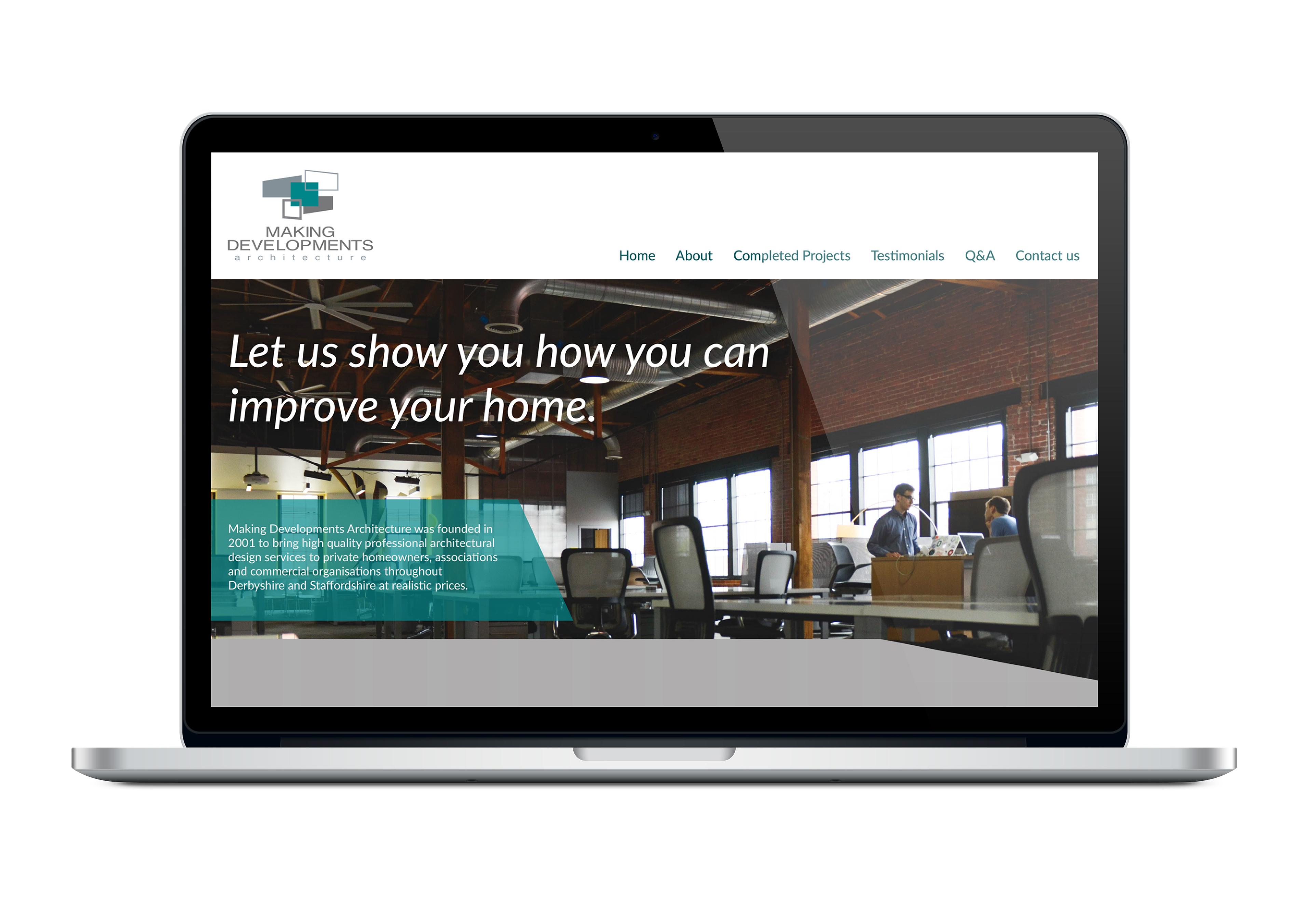
Enhancing Your Website with Multiple Galleries: Best Practices and Inspiring Examples
Incorporating multiple galleries into your WordPress posts and pages can greatly enhance the visual appeal and organization of your website. With the flexibility and power of WordPress, you can easily showcase different categories of images, such as portfolios, product galleries, or event highlights, all in one place. By adopting the best practices highlighted below and drawing inspiration from the provided examples, you can take your website to the next level and provide an immersive and captivating experience for your visitors.
To start, it is important to organize your galleries in a clear and intuitive manner. Consider using a grid layout, where each gallery occupies a separate section of your webpage. This allows users to navigate between galleries seamlessly, without any confusion. Use HTML to apply CSS styling, such as WordPress table classes, to create a visually appealing and consistent layout. To ensure your galleries are easily distinguishable, employ different color schemes or captions to indicate the unique content or categories they represent.
Next, think about optimizing your images for quick and seamless loading. With multiple galleries, there is a possibility of heavy data and slower load times. To mitigate this, compress your images without compromising quality using plugins or tools available on WordPress. You can also consider lazy loading, a technique that loads images only when the user scrolls down the webpage, thus preventing unnecessary delays in loading the initial sections.
By incorporating these best practices into your website and looking to inspiring examples, you can create a visually stunning and navigable environment for your users. Take advantage of WordPress’s flexibility and make the most out of your multiple galleries, showcasing your content in an engaging and immersive way. So go ahead, get creative, and let your images shine! In a digital world where visuals have become the heart and soul of every website, a single gallery just won’t cut it anymore. So why settle for one when you can have multiple? And more importantly, why limit your creativity when your WordPress posts and pages can be transformed into stunning visual masterpieces?
With this guide on how to add multiple galleries in WordPress, you’ll open the doors to a world of endless possibilities. Gone are the days of choosing between your favorite images – now you can showcase them all. Whether you’re an artist, a photographer, or simply a visual storyteller, this is your chance to amplify your voice and captivate your audience with a diverse collection of galleries.
But wait, how can you make this happen? Fear not, for we have you covered. From the basics of creating a new gallery to the advanced techniques of organizing and customizing them, we’ll guide you every step of the way. Unleash your creativity by arranging your galleries in grids, masonry layouts, sliders, or even as a dynamic carousel of visual delight.
But that’s not all, dear reader. We’ll also delve into the secret world of plugins, equipping you with powerful tools that will revolutionize your gallery game. Discover hidden gems that enable you to effortlessly add captions, lightboxes, filters, and more. Elevate your galleries from mere collections of images to immersive experiences that will leave your visitors breathless.
So, buckle up and embark on this journey towards becoming a WordPress maestro. Get ready to take your website to new heights and mesmerize your audience with visually stunning content. By the time you’re done, you’ll have the confidence to navigate the vast world of WordPress galleries, showcasing your unique perspective in ways you never thought possible.
It’s time to unleash your creativity, one gallery at a time. So go forth, dear reader, and let your imagination run wild. The stage is set, the tools are at your fingertips, and the world is waiting to be amazed. Let your multiple galleries shine and leave a lasting impression on all who visit your WordPress posts and pages.
Without a doubt, WordPress has greatly revolutionized the web landscape and how people design, build, and manage websites. One of its defining features is the ability to easily add photos, videos, and other multimedia content to its posts and pages. Adding multiple galleries in WordPress posts and pages is therefore an essential task for many webmasters and web developers.
This guide will provide a step-by-step approach to building multiple galleries, helping you to showcase a variety of content without having to build individual pages or posts for each item.
Step 1: Log in to your WordPress admin panel.
Step 2: Select Posts or Pages from the left-hand menu.
Step 3: Click the Add New button that appears after you have selected Posts or Pages.
Step 4: Select a suitable title for the post or page where the gallery will appear.
Step 5: Select the Visual tab at the top of your screen to enter the Visual Editor.
Step 6: Use the multimedia icon in the WordPress toolbar to upload images, videos, or other media to the post or page.
Step 7: Once all the media has been added, select the Create Gallery tab.
Step 8: Select the images, videos, or other media items you want to appear in the gallery.
Step 9: Click Create a new gallery and then click Insert Gallery to add the gallery to the post or page.
Step 10: Configure the gallery settings such as the number of columns and size of images.
Once you have followed these steps, you should have a fully-functioning multiple gallery on your post or page with the configured settings. This allows you to display a variety of content without creating separate pages or posts for different items.
With a little bit of practice and this guide, you should be able to easily add multiple galleries to your WordPress posts and pages. This will allow you to show off your multimedia content in an attractive and intuitive way, helping to boost engagement with your website.

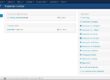



Interesting article! #useful
I love this trick, it’s very helpful! #wpTip
Interesting article! #useful I love this trick, it’s very helpful! #wpTip #awesome